Install Xfinity stream on firestick: The improvement in streaming has come a long way that lets you stay tuned to entertainment. It’s able to engulf people in its own fascinating way. And the one thing about the to-be-discussed streaming app is that you can access it from anywhere. You need not have to concern over signal issues, subscription fees, and other issues, if any, that arise with other online streaming apps.

Yes, Xfinity Stream is a superb and popular streaming service through which you get access to a pile of movies, TV shows, sports, and much more entertainment stuff. However, do you know what the best feature of Xfinity Stream is? You can download your favorite content available, that too, without any internet connection.
You may also like: Install Spectrum TV App on Firestick
In this article, you will find more detailed information about Xfinity Stream. These posts also include the features that it offers on Firestick/Amazon Fire TV and guidelines/steps to install Xfinity on FireStick.
Contents
About Xfinity Stream
The informed ones/users who already know about the Xfinity Stream can skip this part. However, if you are unaware of it, do spare a few minutes and go through it.
Xfinity Stream is an all-in-one streaming app where you can watch live TV and videos on demand. It also offers more than 200 TV channels and a considerable number of other content. You can even download TV shows and movies to view later when you are offline.
You can watch live TV channels without having a cable TV subscription. Also, you can access its service across several smart devices and other platforms like iOS, Mac, Windows, Android (v5.0 and above), and Amazon FireStick.
This fascinating streaming app is a product of Comcast. You just have to pay a certain amount per month for unlimited streaming and entertainment.
However, a significant drawback is that the Xfinity Stream TV application is not available in all countries across the globe. So there is a minimal chance of this app being available on the Amazon store. But you don’t have to worry. There are official methods available to download the Xfinity Stream APK.
Features of Xfinity Stream on FireStick
Here, you will get the features that Xfinity Stream offers on FireStick.
- Using the Xfinity FireStick can easily stream and download (if you want) your favorite shows and other on-demand content.
- Now, you would not have to miss your beloved live TV shows as you can watch them on Xfinity Stream from anywhere.
- You get over 200 live TV channels to choose from on Xfinity instantly.
- They also offer a download option with a smart filter choice to sort your list as per preference.
- You can watch your downloaded content from anywhere, anytime, without going online using the Xfinity FireStick application.
- Your offline mode would not disrupt the streaming support on Xfinity like rewinding, Fast-forwarding, and DVR recording downloads.
- You also get new recommendations depending on your watch list on the app.
- There is also the Xfinity search bar with search options based on genre, actor, and title.
- Clicking on it will make a comprehensive search on DVR library, kive TV, and on-demand content.
- They also provide a schedule recording option so that you never miss your ideal show and movie.
How to install Xfinity Stream on FireStick
If you search thoroughly, you may find several methods regarding access to Xfinity Stream on FireStick. But the correct way to install an app on Amazon FireStick is to download it directly from the Amazon App Store. That is why you can apply the following steps to download and install the Xfinity Stream on Amazon FireStick.
Nevertheless, suppose you face geo-restrictions while running the app. In that case, you have to install VPN to hide your movement, like the Surfshark VPN on FireStick.
Steps:
- Turn on your FireStick device and wait for the home screen to lit up.
- Type Xfinity Stream on the Search bar and click on the small search icon.
- On the search results, click on the Xfinity Stream app icon.
- On the next screen, click on the Download/Get to download the app on FireStick.
- Once the download is complete, click on Open and start exploring the Xfinity Stream App.
How to access Xfinity Stream App on Firestick?
Suppose you go back to the FireStick home screen after installing the app. Here, the Xfinity Stream App is not visible on the home screen. In this case, you can follow these guides to reaccess the Xfinity Stream app.
Steps:
- Press down the Home button of your Fire TV remote, then click on Apps.
- Find the Xfinity Stream app among the list of apps.
- Click on the Xfinity Stream app to run it.
- On the next screen, enter your Account login details. If you don’t have one, get it by entering your credentials.
- After a successful sign-in, you can start navigating through the app.
Alternative Methods to Install Xfinity Stream on FireStick
As I have mentioned above, access to Xfinity Stream is finite around the world. In such a case, there are alternative methods available for you. You can download and install the app through third-party installers.
Method 1: Via Downloader app
Here, you can find steps to install the Xfinity Stream app on FireStick via the Downloader app (a third-party installer).
- Turn on your FireStick device and wait for the home screen to lit up.
- Find and click Settings on the menu bar at the top of the home screen.
- Select the My Fire TV/Device option from the list.
- Then, click on the Developer Options.
- Then, enable the Apps from Unknown Sources by clicking on Turn ON. Also, ensure that ADB Debugging is ON too.
- Click on Turn On when a message appears to allow the Apps from Unknown Sources.
- Now, return to the FireStick home screen.
- On the Search Icon option, type Downloader.
- On the search results, click on the Downloader app icon.
- Then, click on Download/Get to install the Downloader app.
- Once the download is done, click on open.
- On the next screen, enter the URL: http://bit.ly/firestick-xfinity on the URL section, then click Go.
- Once the Xfinity Stream APK file download completes, click on Install.
- After the completion of installation, click Done on the message that appears.
- Now you go back to the Downloader app and click on Delete to delete the Xfinity Stream APK file.
- Click on Delete again to confirm the process.
- Now, your Xfinity Stream app is installed and ready for navigation.
Method 2: Via ES File Explorer
ES File Explorer is one of the third-party installers through which you can install Xfinity Stream on your FireStick. You now have to pay a certain amount a month to use its premium features. You can no longer avail of its services for free. If you go for this third-party installer, you do not have to install the Downloader app.
- Open the home screen of your FireStick.
Find and click Settings on the menu bar at the top of the home screen.
Select the My Fire TV/Device option from the list. - Then, click on the Developer Options.
- Then, enable the Apps from Unknown Sources by clicking on Turn ON. Also, ensure that ADB Debugging is ON too.
- Click on Turn On when a message appears to allow the Apps from Unknown Sources.
- Now, return to the FireStick home screen.
- Type ES File Explorer on the Search Icon option.
- Now, select the ES File Explorer icon.
- Then, click on Get/Download to install the app.
- Click on Open after its installation.
- On the next screen’s right side, find and select the Download icon.
- Then, click on New+ at the bottom of the Menu Bar.
- A dialogue box will appear with two empty slots.
- Enter the URL: bit.ly/firestick-xfinity on the empty slot Path.
- Enter a title that you want to save the link as on the other empty slot Name.
- Then, click on Download now.
- The Xfinity Stream APK will start downloading as soon as the ES File Explorer connects to the server.
- Click on Open File after download completion.
- Then, click on Install.
- Click on Next, shown at the corner of the screen.
- Again, click on Install.
- When the installation is done, click on Done at the notification window.
Your attempt to install Xfinity Stream is now complete. You can now start running it on your FireStick.
Final Words
I assume this resource will help you to install Xfinity Stream on your FireStick. It is an excellent streaming app for TV shows and movie lovers. Xfinity Stream is already a popular choice among many FireStick users.


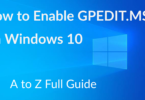

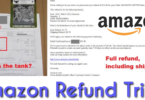
Leave a Comment