Have you ever getting NE-25 error while streaming on Netflix?, well, definitely yes! Thats why today you are here, but worry not! Because in this article i will tell you about how to fix Netflix error code NW-2-5 on your Windows PC, PlayStation, Smart TV or Xbox. I will cover up all the devices.
You want unlimited and ad-free entertainment! You go to Netflix. It has such a diverse range of options that you will choose one or another. But once in a while, you must have encountered some minor issues with Netflix.
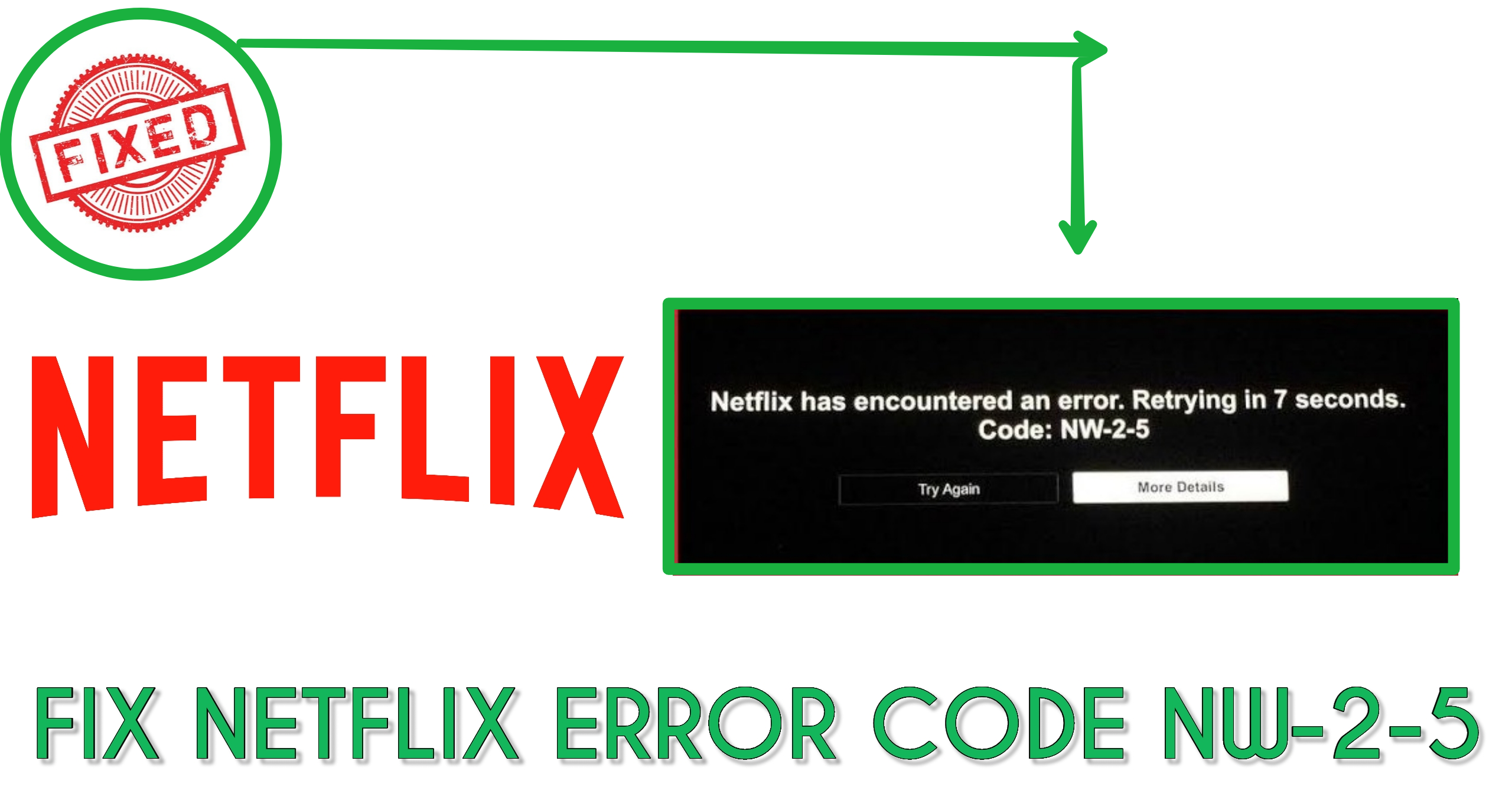
One such problem that many Netflix users have a complaint about is the Netflix error code NW-2-5. You don’t know that represents! Well, this is what we will talk about here in this article.
Also checkout: Netflix Bin method to Use Netflix for Free
We have brought a detailed explanation of what Netflix error code NW-2-5 is. And also some quick fixes to resolve the issue on different devices.
Contents
- 1 What is Netflix error code NW-2-5.
- 2 Ways to fix Netflix Error Code NW-2-5 on Windows
- 2.1 Fix 1: Restart your system or device.
- 2.2 Fix 2: Confirm if your network connection allows streaming services.
- 2.3 Fix 3: Check the internet connectivity.
- 2.4 Fix 4: Check your server’s DNS settings.
- 2.5 Fix 5: Restart your network system or router.
- 2.6 Fix 6: Bypass your Router.
- 2.7 Fix 7: Request ISP support.
- 3 Fix Netflix Error Code NW-2-5 on PlayStation (PSN).
- 4 Fix Netflix Error Code NW-2-5 on Smart TV.
- 5 How to Fix Netflix Error Code NW-2-5 on Xbox.
- 6 Wrap up
What is Netflix error code NW-2-5.
If you ever encounter Netflix error code NW-2-5 while streaming, it likely indicates some network connectivity issues. Simply put, some server connection issues prevent your phone or computer from getting the Netflix server.
If you frequently get the Error Code NW-2-5 due to poor or unstable network connectivity, you might get a warning from Netflix. This issue mainly occurs on Xbox, PlayStation 4, and Smart TVs.
The Netflix Error Code NW-2-5 looks like this on your device’s screen:
Possible causes of Netflix Error Code NW-2-5:
The Netflix Error Code NW-2-5 is categorized as a local issue as it most certainly occurs due to network stability or connection. It could be;
- Internet service provider outage
- An issue with the device and Netflix
- Broken cable connection
- DNS servers issue
- Unstable WiFi, etc.
If the reason for the Error is the ISP outage, you can verify it by visiting the official Netflix status page. If that is not the reason, you can look into other causes to troubleshoot the issue at hand.
Suppose you are getting the Netflix Error Code NW-2-5 on your Xbox or PSN. If so, then the most likely cause is the DNS configuration or internet connectivity. The majority of the users said that disabling the BT Parental Controls successfully resolved the issue with these devices.
Also know: Bypass Netflix Phone Verification Easily
Either way, you would be less anxious to know that fixing the Netflix Error Code NW-2-5 is not that hard. You can go through the methods below.
Ways to fix Netflix Error Code NW-2-5 on Windows
There are multiple ways to fix the Netflix Error Code NW-2-5 on Windows devices.
- Restart your system or device.
- Confirm if your network connection allows streaming services.
- Check the internet connectivity.
- Check your server’s DNS settings.
- Restart your network system or router.
- Bypass your Router.
- Request ISP support.
So, here’s how you can proceed with the methods above on your Windows system or computer.
Fix 1: Restart your system or device.
Restarting or power cycling the system fixes most minor issues. So, you should try restarting your Windows system before applying other troubleshooting techniques. It helps reset the device’s server connection with Netflix. If there is any broken app or crash due to excess cache, they will be resolved.
Since every device’s reset and restart process are different, follow the one that applies to your Windows system. Try out the other methods if you get the Error Code again after restraining the system.
Fix 2: Confirm if your network connection allows streaming services.
Restrictions from the ISPs also result in the Netflix Error Code NW-2-5. In many parts of the globe, the ISPs block the Netflix setup or server from streaming. If that is the case, there is nothing you can do to solve it. You can simply request the Internet Service Provider for the cause.
Let’s say that your area’s ISP network is densely populated. Inadequate network maintenance by ISP, oversubscription, and insufficient bandwidth capacity also affects the Netflix connection. Netflix content unsuitable for viewing in some nations is blocked. That could be another reason why you are getting the Error Code NW-2-5.
Public WiFi has limited bandwidth. So, if you are trying to stream on Netflix using public WiFi connectivity, you might get the Error Code NW-2-5. Or the streaming quality will be bad. Another possible situation is when you use the work WiFi or School network connectivity to watch Netflix.
Nonetheless, there is a way to go around it and solve the issue. If your network connectivity or ISP is posing an issue, using a Virtual Private Network (VPN) might help. That would disguise your location and give you access to blocked content.
Fix 3: Check the internet connectivity.
Many times, a slow and unstable internet connectivity results in the appearance of Netflix Error Code NW-2-5. You can check your network’s internet connectivity through various reliable speed tests. But, it might be better to use the tool known as “Fast-Powered by Netflix” to check your server connection’s speed.
And a note of advice would help if you compare your internet speed with the specified list of internet speed recommendations by Netflix. That will help you know what type of streaming quality you will get at a specific network speed.
- 0.5 Mb/sec – Essential internet speed for broadband connectivity.
- 1.5 Mb/sec – Netflix recommended internet speed for broadband connectivity.
- 3.0 Mb/sec – SD quality streaming.
- 5.0 Mb/sec – HD quality streaming.
- 25 Mb/sec – Ultra HD quality streaming.
The second aspect of checking the internet connectivity is if you are using WiFi. To get the fastest and most stable network connection, your device must be close to the router. If the internet connection is still not there, check its modem and cables for problems.
Fix 4: Check your server’s DNS settings.
Your internet service provider (ISP) sets up the DNS server for your web connections. And without DNS, Netflix is not going to work, be it the Netflix website or Netflix app. Most DNS servers by ISPs have common outage issues. If your private DNS settings create a problem for Netflix, better switch to a public DNS server. This might help eliminate the Netflix Error Code NW-2-5.
Google also offers public DNS servers to bypass issues occurred with private ISP DNS servers. Suppose your ISP’s DNS server is not working or is slow. Then, you can try using the public DNS server of Google, i.e., 8.8.4.4 and 8.8.8.8.
To change the DNS settings on your system, simply go to the Settings menu. You can also check your device’s user manual for a guide on the same.
Fix 5: Restart your network system or router.
The Netflix Error Code NW-2-5 occurs due to network issues. So, there is a high possibility of a problem with the router itself. Like how you restart your Windows system, you should attempt to restart the router.
The process to restart your router is pretty simple. First, shut down your computer system and disconnect it from the modem and router. Wait for some time before reconnecting the devices. You can now open Netflix again to check if the Error Code is resolved.
Fix 6: Bypass your Router.
This method is applicable if you use a wireless router with a modem. So, what this method says is that you should connect your Windows system directly to the modem with an Ethernet cable. This process would keep the router out of the way if that were the cause of Netflix Error Code NW-2-5.
Fix 7: Request ISP support.
Requesting ISP support is the last method to fix the Netflix Error Code NW-2-5. You should seek this technique only if you have applied all the other processes if there is no issue with your internet connection, device, and network setup.
The ISP can help you determine any hidden problem with your device and Netflix. If the root cause can still not be determined, you better seek official support from Netflix.
So, these are the few quick fixes to resolve the Netflix Error Code NW-2-5 on your Windows system. Now, let’s move ahead and look into different fixes for other devices.
Fix Netflix Error Code NW-2-5 on PlayStation (PSN).
Gaming devices compatible with Netflix that might face the Error Code NW-2-5 are the PS3 and PS4. You need to resolve this issue to fix the stability of the internet connection or re-setup the configurations.
However, before you apply any other methods, you should restart your PSN. Unplug your PS from the main socket and wait for a few minutes. Before you re-plug the socket, discharge the device by pressing the Power button for a few seconds. If restarting the PS does not work, you can proceed to correct the DNS settings.
Steps to check the DNS settings for wired internet connectivity:
- Open the “Main” menu and click on “Settings.”
- Now, navigate to the “Network Settings” > “Internet Connection Settings” > tap on the “OK” button.
- Choose the “Custom” option on the next page and select your type of network connectivity > “Wired.”
- On the next screen, select the “Auto-Detect” for “Operation Mode.”
- Select “Automatic” for IP address settings.
- Select “Automatic” for DNS settings.
- Select the “Do Not Set” option for the DHCP host name.
- Select “Automatic” for MTU.
- Select the “Do Not Use” option for the Proxy server.
- Lastly, turn on the “UPnP” and pick “Test the Connection.”
Steps to check the DNS settings for wireless internet connectivity:
- Open the “Main” menu and click on “Settings.”
- Now, navigate to the “Network Settings” > “Internet Connection Settings” > tap on the “OK” button.
- Choose the “Custom” option on the next page and select your type of network connectivity > “Wireless.”
- Go to “WLAN” and choose the “Enter Manually” option.
- Find the “IP address settings” and click on it.
Fix Netflix Error Code NW-2-5 on Smart TV.
When there was no smart TV, cable connections were essential. But with the emergence of smart TVs, modern ways are necessary to operate them. Many smart TVs these days have built-in set-top boxes. You need home network connectivity to run them adequately.
So, if you happen to see a Netflix Error Code NW-2-5 appear on the TV screen, restart the whole setup first. After that, you can apply other appropriate resolutions. Other quick fixes that you can try to solve this issue on your Smart TV are the same as that of the Windows system. Check the internet connectivity, ISP restrictions, device or router problems, etc.
How to Fix Netflix Error Code NW-2-5 on Xbox.
Gaming consoles like Xbox One and Xbox 360 are compatible with Netflix. But the Netflix Error Code NW-2-5 might interrupt your gaming sessions. Other than restarting the device connections, checking the DNS settings is helpful.
Steps to check DNS settings on Xbox:
- Hit the “Guide” button on the console and navigate to the “Settings.”
- Find the “System Settings” > then “Network Settings” > pick your network type.
- Click on the “Configure Network” option > go to “DNS Settings” > set the settings to “Automatic.”
- Now, restart your Xbox.
Steps to check the DNS settings on Xbox One:
- Tap on “Menu” on the controller and select “Settings.”
- Next, find “All Settings” > “Network” > “Network Settings” > “Advanced settings.”
- Select “DNS Settings” and pick the “Automatic” option.
- Now, save the changes made and restart the device.
Steps to check the internet connection on Xbox One:
- Hit the “Guide” button on the console.
- Navigate to the “Settings” > “System Settings” > “Network Settings” > “Available Network” > “Configure Network” > choose the “Wireless Network” > “Test Xbox Live Connection.”
- Finally, hit the “Continue” button.
If the Netflix Error Code NW-2-5 persists, try the other standard fixes.
Wrap up
Any disturbance with your Netflix streaming is annoying. So, if you get the Netflix Error Code NW-2-5 again in the future, you know how to fix it, right! I hope this guide helps you resolve your issue. If you still face any other error you can write down in the comment section.


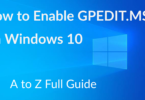

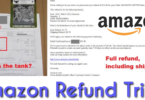
Leave a Comment