The gpedit.msc or better known as Group Policy Editor, is a configuration manager to easily configure group policies for Windows. so in this post i am going to share some easy method which help you to know how to enable gpedit.msc in windows 10 or higher version.
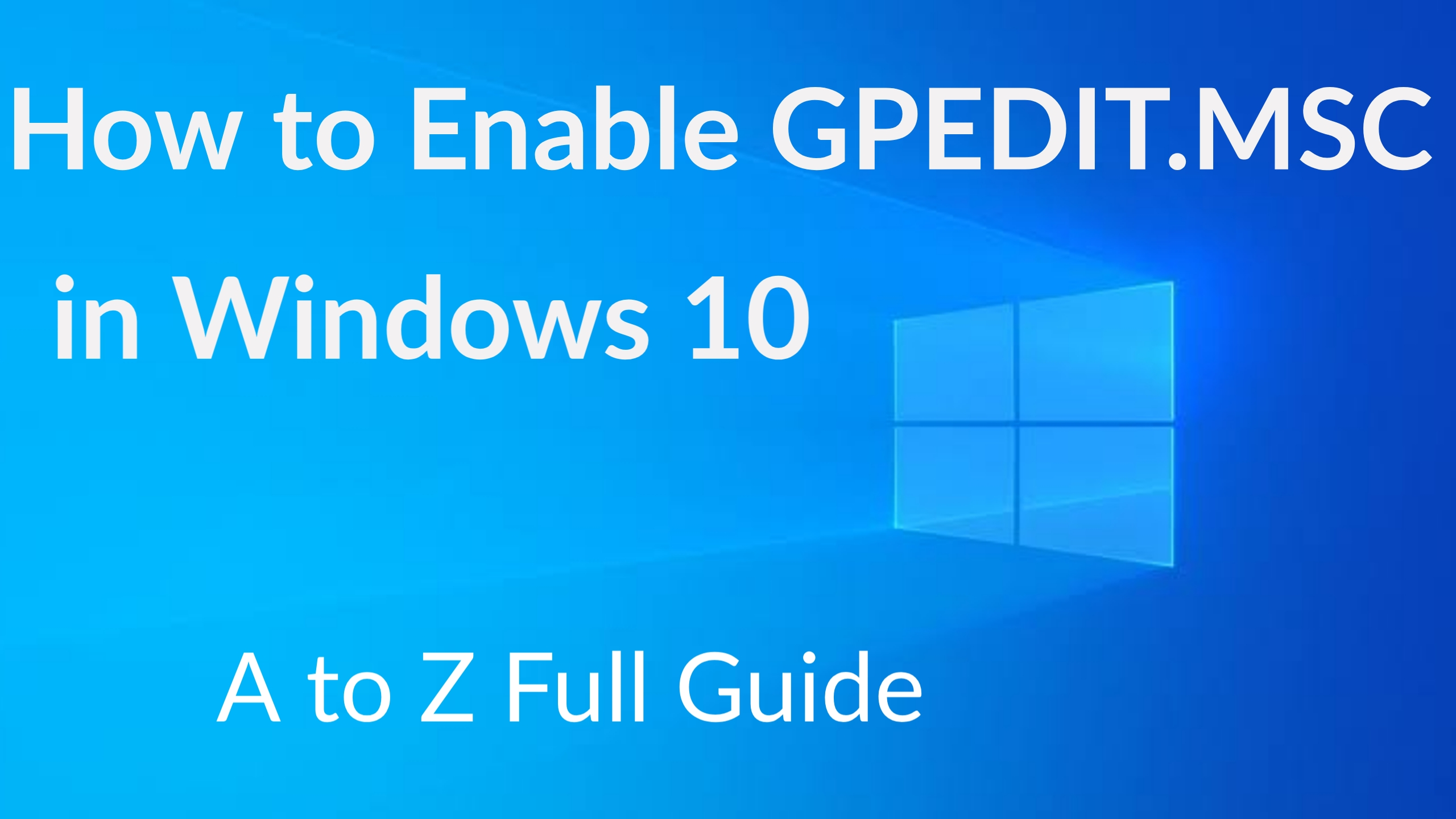
The Group Policy is a technique to configure user settings of the computer for a network joined computer (Active Directory) or a local computer. Apart from group policies, it can also configure other aspects like security policies and network, windows settings and software,
etc.
If you are on this post, it means that you are aware of the need to do Windows Registry changes to configure local group policies. But suppose you are using a Group Policy Editor.
In that case, you can configure various aspects of the Windows OS without making any changes in the Windows Registry.
Unfortunately, the Group Policy Editor is not directly available for any Windows Home users, including Windows 7, Windows XP, Windows 8.1, or Windows 10. It is only available in Windows 10 Pro and Enterprise versions.
Nonetheless, the network management capabilities are the only significant difference between Windows 10 Home Editions and Windows 10 Pro. And other exclusions in the Windows 10 Home Edition are the Group Policy Editor and Remote Desktop.
Hence, if you are facing an error relating to gpedit.msc in your Windows 10 version, you should recheck the Windows 10 edition that you are using. Suppose you cannot find the gpedit.msc on your Windows version. In that case, you cannot manage the local computer
settings without group policies.
Changing the local computer settings through the Windows Registry is a risky task. It could cause adverse effects on the computer system. Thus, local group policy makes the job easier as it can be reverted.
From here, you will find various methods to install the Group Policy Editor for Windows 10 Home Edition. This guide can be used in other Windows versions like Windows 7 and Windows 8.
How to Install GPEDIT.MSC in Windows 10 Full Guide
There are three methods available to install the GPEDIT.msc in Windows 10 Home.
Method 1
Download and Install GPEDIT.msc in Windows 10 Home Edition using the PowerShell Script
This is the most straightforward technique to install the disabled Group Policy feature in Windows 10 Home Edition through PowerShell Script.
- Firstly, download the Group Policy Editor Enabler Script. You can use the link below to get the GPEDIT enabler- GPEDIT Enabler for Windows 10 Home Edition.
- Now, right-click on the gpedit enabler.bat file that you have just downloaded.
- Then, select Run as Administrator.
- The installation process will now start.
After the installation is done, a command prompt window will appear. You can press any key to close it.
Note: if the Group Policy is not running correctly, you can restart the computer.
Once the Group Policy Editor is installed in your system, you can easily access the local group policies. Then, you can edit the existing group policies on your computer.
To run the Group Policy Editor in your Windows 10 Home edition, press Windows key + R. Now, on the Run dialog box, type gpedit.msc and press Enter key.
Method 2
Enable Group Policy Editor in Windows 10 Home edition using the GPEDIT Installer.
1. First, you need to download the GPEDIT by clicking on the link below- Download GPEDIT.msc Installer.
2. When you run this Installer, it will configure the Group Policy Editor in your computer system.
3. Once the setup is installed, you can access the Group Policy Editor by going to Run -> gpedit.msc through Microsoft Management Console. (for 32-bit Windows) For 64-bit Windows, you can follow these steps after running the GPEDIT Installer:
1. Find C:\Windows\SysWOW64 folder.
2. Now, copy these files and folders from C:\Windows\SysWOW64 to
C:\Windows\System3
2. The files are GroupPolicy, GroupPolicyUser, and gpedit.msc.
3. Then, you can open the Run dialog to run the editor.
Method 3
Enable Group Policy Editor for Windows 10 Home using the Policy Plus. Policy Plus is an alternative third-party app to in-built Group Policy Editor. It has a similar interface to GPEDIT.
The unique advantage of using this Policy Plus is that it has a search function to search for any required policies.
1. First, download the Policy Plus from the link below- Download Policy Plus.
2. After download, run the Policy-Plus.exe. You can make changes in the group policies the same way it is done in the built-in Windows Group Policy Editor.
Fortunately, these installation techniques will help enable the gpedit.msc in your computer system.
Note: If you want to configure group policies using the Windows Server Active Directory, these methods will not be helpful as the Windows 10 Home edition does not support the Active Directory domain.



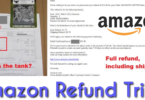

Leave a Comment